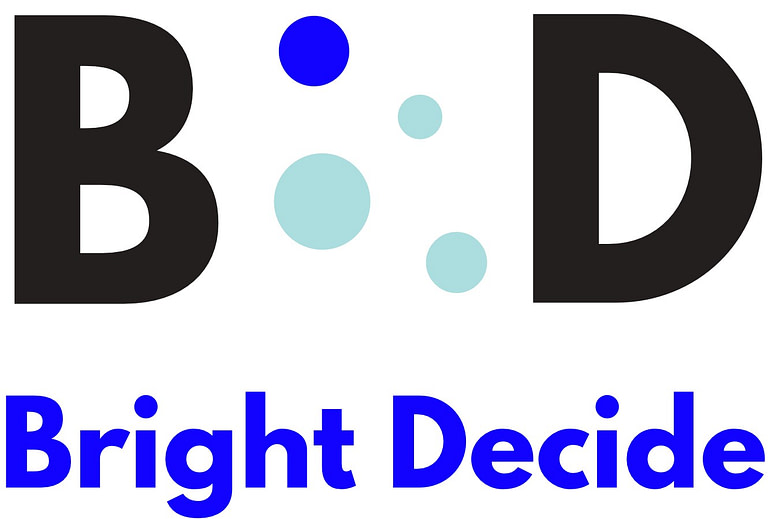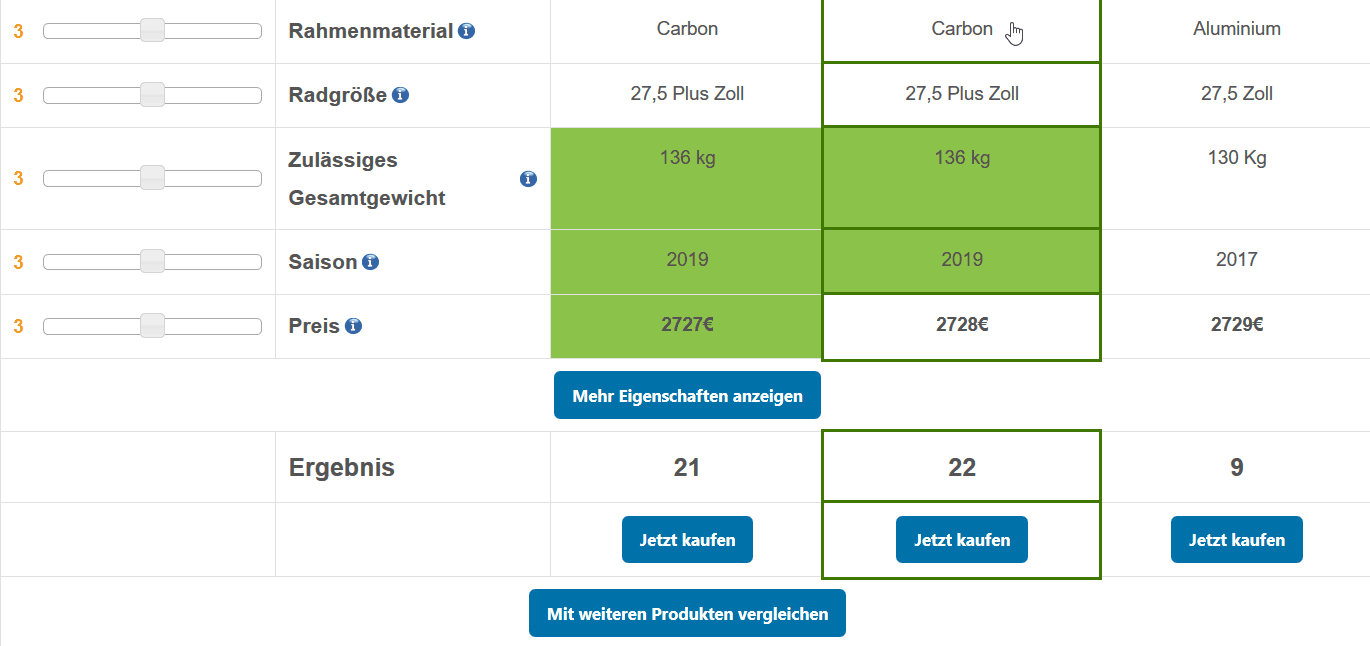Can the plugin be used on mobile phones? Yes. The BrightDecide plugin is fully responsive How can I embed the plugin on my website? The plugin can be embedded with a shortcode. Just choose which product_category to show on the page. You can find out the ID of a product category by clicking on product […]
Archives: Knowledge Base
2. Match the look to your website’s design
Adusting colour and font To adjust the look and feel of the plugin to your website’s design, head over to Settings in the plugin menu. Here you can change the colour and the font of the plugin. Changing the tooltip guides On the first time visit the user will see pop-ups with short tooltips, that […]
1. Adding the quiz to a page
Implementing the quiz is super easy. Just add the following shortcode wherever you wish your quiz to show up. Replace the 1 with the ID of your product category. You can find the ID in the product categories menu:
2. Creating a quiz
Adding questions to the quiz Now it’s time to create the quiz, that guides users to the products, that perfectly fit their needs. To add a question click on Survey Questions, choose the product category and insert the question and description text. The description will show up next to the question and can help the […]
1. Adjusting settings for property categories
If you wanna control that all the settings for property categories were imported correctly or if you forgot flags in the CSV, head over to Property Categories in the plugin menu. Choose a property category and click Edit to change or add settings.Here you can also add descriptions for each property category, which will be […]
Other errors
Products are not imported completely Please make sure, that there are no empty rows in your CSV. If you exceed the maximum number of products allowed for your license type, every product beyond the limit won’t be imported. No products found as recommended products There are several reasons, why you can’t find a product. If […]
3. Importing the CSV file
Now it’s time to import your product data into the plugin. Click Import in the plugin menu, choose the product category and the column of your CSV, that contains the unique identifiers. Then upload your file. Navigate to Products in the plugin menu to check, that all products were imported properly. If you are getting […]
2. Adding product categories
Once you finalized the CSV, head over to your WordPress admin area to add a new product category. Navigate to Product Category in the plugin menu and click Add. Note the ID of the newly created category. We will use this ID with the shortcode to implement the quiz for this category on a site […]
1. Preparing data for import
Product data can be added to the BrightDecide plugin via CSV import. Your CSV data needs to have certain properties for the plugin to properly recognize it. Save your file as a plain CSV. It is important that your file is not saved as CSV UTF-8, CSV (MS-DOS) or CSV (Macintosh). Unique identifier In your […]